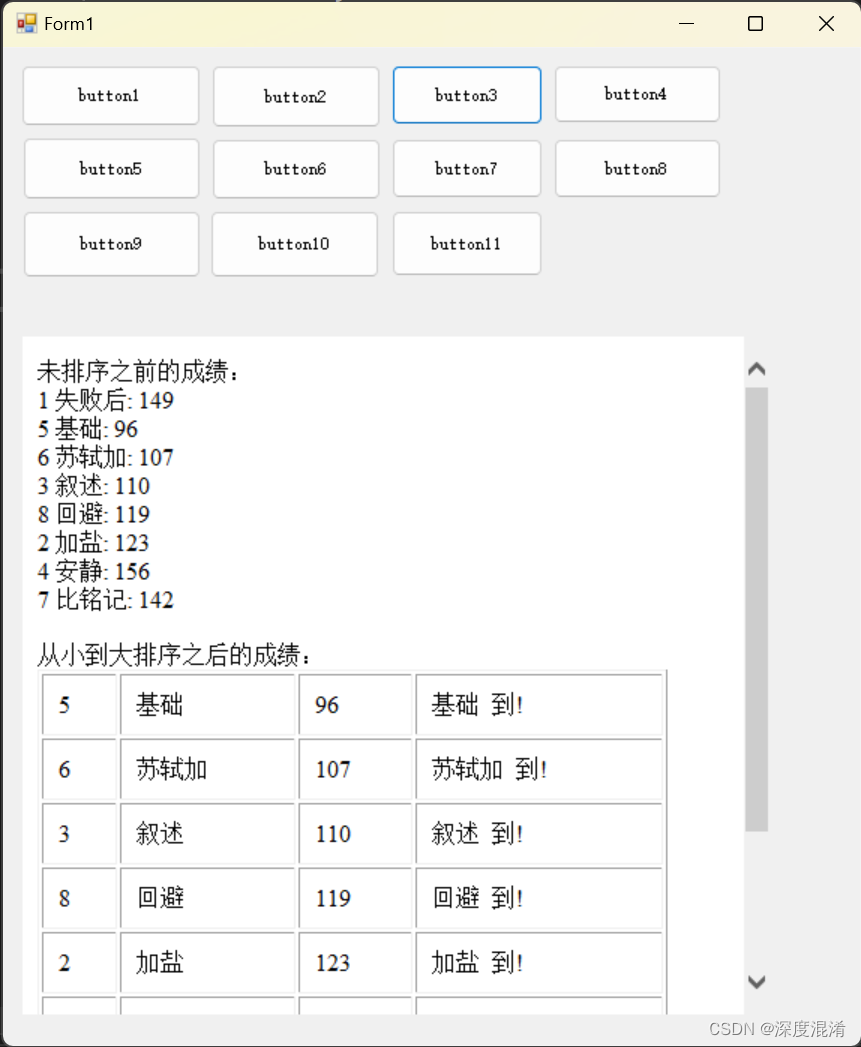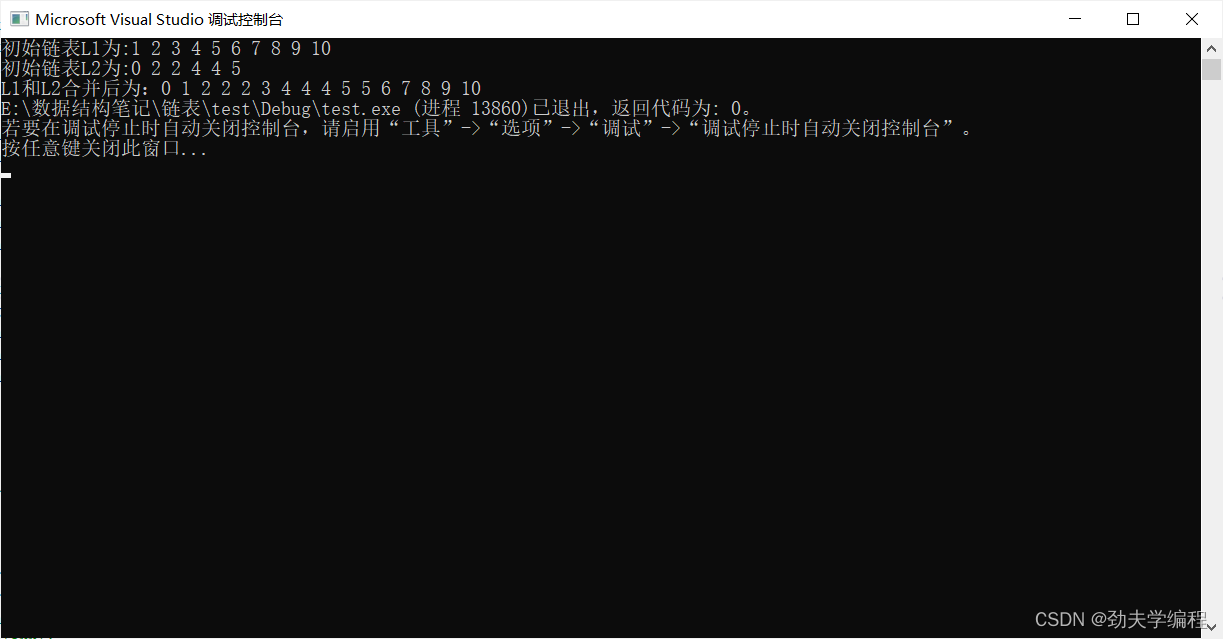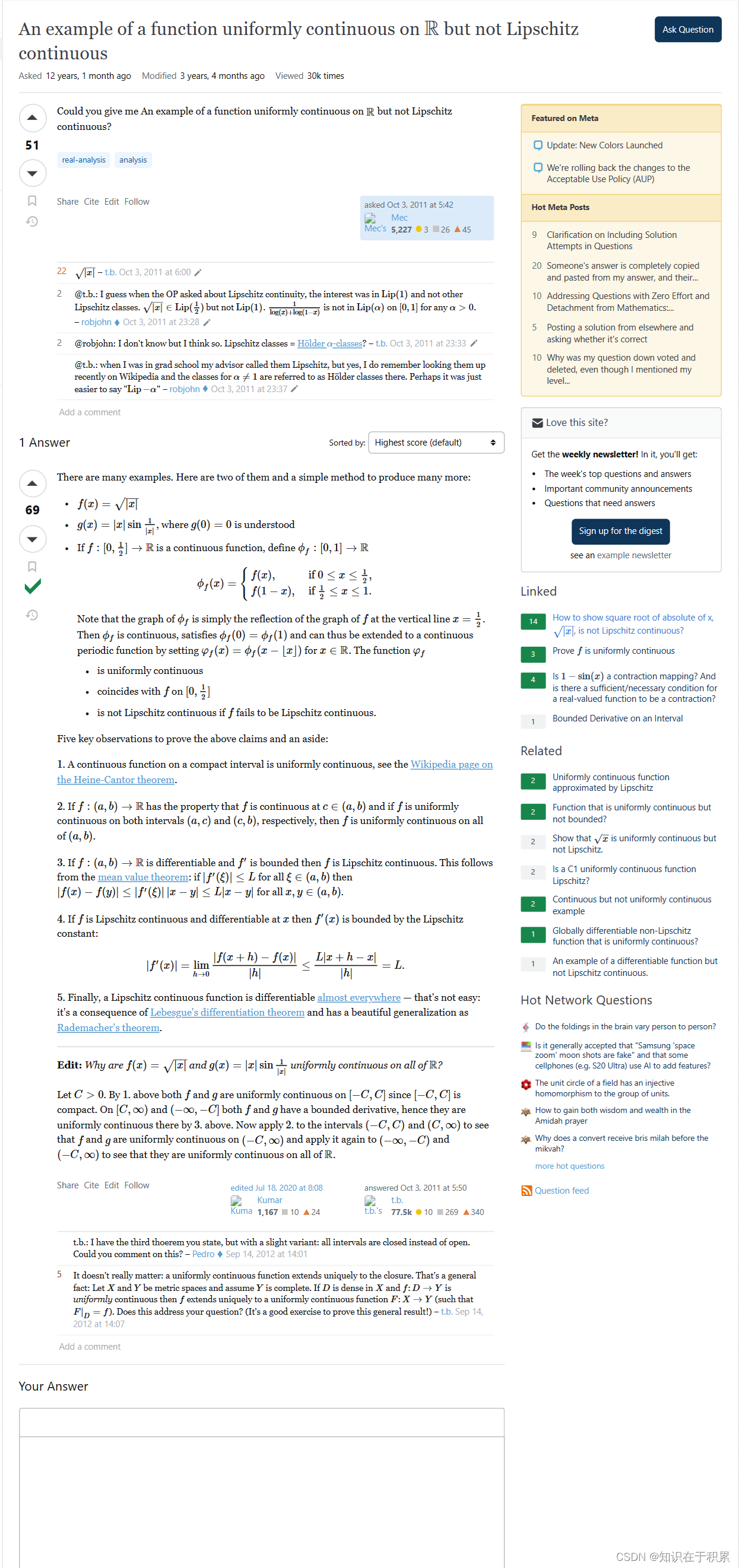使用Python编写拼图益智游戏

大家一般都玩过拼图益智游戏,或者类似的游戏。今天,就给大家使用pygame库在Python中构建一个拼图益智小游戏。这个拼图小游戏是构建一个围绕着将1-15个数字排列在16个方块的网格中的游戏。
现在,让我们从今天的惊人项目“使用PyGame的Python益智游戏”开始。首先,我们将对游戏背后的主要逻辑有一个基本的想法,然后我们将继续讨论我们将添加到这个项目中的功能,然后我们将会继续讨论这个项目的实际编码部分——Python益智游戏
游戏的基本规则和玩法:
在Python中的这个拼图益智小游戏,玩家必须按升序排列从1到15的块。游戏将显示16个方块,其中一个方块为空,玩家可以移动这些方块。一旦所有的方块都按顺序排好了,比赛就结束了。
既然我们已经对到底需要开发什么有了基本的想法,让我们继续往下看Python中拼图益智游戏需要实现的功能列表:
Python中益智游戏的特点:
Python中益智游戏的自动洗牌功能。
重置、新游戏和自动求解选项。
Python中的益智游戏块可以使用箭头键或鼠标移动。
下面直接给出Python拼图益智游戏的完整代码:
python"># baic library imports pygame and random
import pygame
import sys
import random
from pygame.locals import *
# this section holds all the variables that we will use in Puzzle Game In Python
w_of_board = 4 # total number of columns in the board of Puzzle Game In Python
h_of_board = 4 # total number of rows in the board
block_size = 80
win_width = 640
win_height = 480
FPS = 30
BLANK = None
# this is bascially for managing the different colors of the component
# we have also used variables for mantaining the text size in Puzzle Game In Python
BLACK = (0, 0, 0)
WHITE = (255, 255, 255)
BRIGHTBLUE = (0, 50, 255)
DARKTURQUOISE = (255, 255, 255)
BLUE = (0, 0, 0)
GREEN = (0, 128, 0)
RED = (255, 0, 0)
BGCOLOR = DARKTURQUOISE
TILECOLOR = BLUE
TEXTCOLOR = WHITE
BORDERCOLOR = RED
BASICFONTSIZE = 20
TEXT = GREEN
BUTTONCOLOR = WHITE
BUTTONTEXTCOLOR = BLACK
MESSAGECOLOR = GREEN
# this is to leave the space on both the sides of the block
XMARGIN = int((win_width - (block_size * w_of_board + (w_of_board - 1))) / 2)
YMARGIN = int((win_height - (block_size * h_of_board + (h_of_board - 1))) / 2)
# these are the variables for handling the keyboard keys
UP = 'up'
DOWN = 'down'
LEFT = 'left'
RIGHT = 'right'
# this is the main function
def main():
global FPSCLOCK, DISPLAYSURF, BASICFONT, RESET_SURF, RESET_RECT, NEW_SURF, NEW_RECT, SOLVE_SURF, SOLVE_RECT
pygame.init()
FPSCLOCK = pygame.time.Clock()
DISPLAYSURF = pygame.display.set_mode((win_width, win_height))
# we gave a title using set_caption function in pygame
pygame.display.set_caption('Slide Puzzle - CopyAssignment')
BASICFONT = pygame.font.Font('freesansbold.ttf', BASICFONTSIZE)
# these variables stores the various options that will be displayed to the right side of our main grid
# these below only handles the design part of the options
RESET_SURF, RESET_RECT = makeText(
'重置', TEXT, BGCOLOR, win_width - 120, win_height - 310)
NEW_SURF, NEW_RECT = makeText(
'新游戏', TEXT, BGCOLOR, win_width - 120, win_height - 280)
SOLVE_SURF, SOLVE_RECT = makeText(
'求解', TEXT, BGCOLOR, win_width - 120, win_height - 250)
mainBoard, solutionSeq = generateNewPuzzle(80)
# this is simply the board that is same as that of the solved board in Puzzle Game In Python
# bascially the game will shuffle all blocks of the solved game
SOLVEDBOARD = start_playing()
# a list that tracks the moves made from the solved configuration
allMoves = []
# main game loop
while True:
slideTo = None
# the below variable contains the message to show in the top left corner.
msg = 'Click a block or press arrow keys to slide the block.'
if mainBoard == SOLVEDBOARD:
msg = 'Solved!'
drawBoard(mainBoard, msg)
check_exit_req()
# the below for loop is to handle the various events of keyboard
for event in pygame.event.get():
if event.type == MOUSEBUTTONUP:
spotx, spoty = getSpotClicked(
mainBoard, event.pos[0], event.pos[1])
if (spotx, spoty) == (None, None):
# this is to check if the user clicked on an option button
if RESET_RECT.collidepoint(event.pos):
# this below linw will come into action of the user clicked on Reset button
rst_animation(mainBoard, allMoves)
allMoves = []
elif NEW_RECT.collidepoint(event.pos):
# this below linw will come into action of the user clicked on New Game button
mainBoard, solutionSeq = generateNewPuzzle(80)
allMoves = []
elif SOLVE_RECT.collidepoint(event.pos):
# this below linw will come into action of the user clicked on Solve button
rst_animation(mainBoard, solutionSeq + allMoves)
allMoves = []
else:
# this else block in Puzzle Game In Python is just to check that the moved tile has a blank
blankx, blanky = getBlankPosition(mainBoard)
if spotx == blankx + 1 and spoty == blanky:
slideTo = LEFT
elif spotx == blankx - 1 and spoty == blanky:
slideTo = RIGHT
elif spotx == blankx and spoty == blanky + 1:
slideTo = UP
elif spotx == blankx and spoty == blanky - 1:
slideTo = DOWN
elif event.type == KEYUP:
# this elif block will handle the checking if the user pressed a key to slide a tile
if event.key in (K_LEFT, K_a) and isValidMove(mainBoard, LEFT):
slideTo = LEFT
elif event.key in (K_RIGHT, K_d) and isValidMove(mainBoard, RIGHT):
slideTo = RIGHT
elif event.key in (K_UP, K_w) and isValidMove(mainBoard, UP):
slideTo = UP
elif event.key in (K_DOWN, K_s) and isValidMove(mainBoard, DOWN):
slideTo = DOWN
# this block will handle the fucntionality of displaying the message for controls
if slideTo:
# show slide on screen
sliding_animation(
mainBoard, slideTo, 'Click a block or press arrow keys to slide the block.', 8)
take_turn(mainBoard, slideTo)
allMoves.append(slideTo)
pygame.display.update()
FPSCLOCK.tick(FPS)
def terminate():
pygame.quit()
sys.exit()
def check_exit_req():
# get all the QUIT events
for event in pygame.event.get(QUIT):
# terminate() will kill all the events. terminate if any QUIT events are present
terminate()
# this for loop will get all the KEYUP events
for event in pygame.event.get(KEYUP):
if event.key == K_ESCAPE:
# if the user presses the ESC key then it will terminate the session and if the KEYUP event was for the Esc key
terminate()
# put the other KEYUP event objects back
pygame.event.post(event)
def start_playing():
# Return a board structure with blocks in the solved state.
counter = 1
board = []
for x in range(w_of_board):
column = []
for y in range(h_of_board):
column.append(counter)
counter += w_of_board
board.append(column)
counter -= w_of_board * (h_of_board - 1) + w_of_board - 1
board[w_of_board-1][h_of_board-1] = BLANK
return board
def getBlankPosition(board):
# Return the x and y of board coordinates of the blank space.
for x in range(w_of_board):
for y in range(h_of_board):
if board[x][y] == BLANK:
return (x, y)
def take_turn(board, move):
blankx, blanky = getBlankPosition(board)
if move == UP:
board[blankx][blanky], board[blankx][blanky +
1] = board[blankx][blanky + 1], board[blankx][blanky]
elif move == DOWN:
board[blankx][blanky], board[blankx][blanky -
1] = board[blankx][blanky - 1], board[blankx][blanky]
elif move == LEFT:
board[blankx][blanky], board[blankx +
1][blanky] = board[blankx + 1][blanky], board[blankx][blanky]
elif move == RIGHT:
board[blankx][blanky], board[blankx -
1][blanky] = board[blankx - 1][blanky], board[blankx][blanky]
def isValidMove(board, move):
blankx, blanky = getBlankPosition(board)
return (move == UP and blanky != len(board[0]) - 1) or \
(move == DOWN and blanky != 0) or \
(move == LEFT and blankx != len(board) - 1) or \
(move == RIGHT and blankx != 0)
def ramdom_moves(board, lastMove=None):
# start with a full list of all four moves
validMoves = [UP, DOWN, LEFT, RIGHT]
# remove moves from the list as they are disqualified
if lastMove == UP or not isValidMove(board, DOWN):
validMoves.remove(DOWN)
if lastMove == DOWN or not isValidMove(board, UP):
validMoves.remove(UP)
if lastMove == LEFT or not isValidMove(board, RIGHT):
validMoves.remove(RIGHT)
if lastMove == RIGHT or not isValidMove(board, LEFT):
validMoves.remove(LEFT)
# this will perform the return nad it will return a random move from the list of remaining moves
return random.choice(validMoves)
def getLeftTopOfTile(block_x, block_y):
left = XMARGIN + (block_x * block_size) + (block_x - 1)
top = YMARGIN + (block_y * block_size) + (block_y - 1)
return (left, top)
def getSpotClicked(board, x, y):
# from the x & y pixel coordinates, this for loop below will get the x & y board coordinates
for block_x in range(len(board)):
for block_y in range(len(board[0])):
left, top = getLeftTopOfTile(block_x, block_y)
tileRect = pygame.Rect(left, top, block_size, block_size)
if tileRect.collidepoint(x, y):
return (block_x, block_y)
return (None, None)
def draw_block(block_x, block_y, number, adjx=0, adjy=0):
# draw a tile at board coordinates block_x and block_y, optionally a few
left, top = getLeftTopOfTile(block_x, block_y)
pygame.draw.rect(DISPLAYSURF, TILECOLOR, (left + adjx,
top + adjy, block_size, block_size))
text_renderign = BASICFONT.render(str(number), True, TEXTCOLOR)
text_in_rect = text_renderign.get_rect()
text_in_rect.center = left + \
int(block_size / 2) + adjx, top + int(block_size / 2) + adjy
DISPLAYSURF.blit(text_renderign, text_in_rect)
def makeText(text, color, bgcolor, top, left):
# create the Surface and Rect objects for some text.
text_renderign = BASICFONT.render(text, True, color, bgcolor)
text_in_rect = text_renderign.get_rect()
text_in_rect.topleft = (top, left)
return (text_renderign, text_in_rect)
# this function will draw the board wherein the player can play.
# it holds the code for displaying different color and logic behind the game
def drawBoard(board, message):
DISPLAYSURF.fill(BGCOLOR)
if message:
text_renderign, text_in_rect = makeText(
message, MESSAGECOLOR, BGCOLOR, 5, 5)
DISPLAYSURF.blit(text_renderign, text_in_rect)
for block_x in range(len(board)):
for block_y in range(len(board[0])):
if board[block_x][block_y]:
draw_block(block_x, block_y, board[block_x][block_y])
left, top = getLeftTopOfTile(0, 0)
width = w_of_board * block_size
height = h_of_board * block_size
pygame.draw.rect(DISPLAYSURF, BORDERCOLOR, (left - 5,
top - 5, width + 11, height + 11), 4)
DISPLAYSURF.blit(RESET_SURF, RESET_RECT)
DISPLAYSURF.blit(NEW_SURF, NEW_RECT)
DISPLAYSURF.blit(SOLVE_SURF, SOLVE_RECT)
# this function is to handle the animation that are displayed when a user starts a new Game
# a user can see the sliding animation over the blocks
# this is made possible using the below function
def sliding_animation(board, direction, message, animationSpeed):
blankx, blanky = getBlankPosition(board)
if direction == UP:
move_in_xaxis = blankx
move_in_yaxis = blanky + 1
elif direction == DOWN:
move_in_xaxis = blankx
move_in_yaxis = blanky - 1
elif direction == LEFT:
move_in_xaxis = blankx + 1
move_in_yaxis = blanky
elif direction == RIGHT:
move_in_xaxis = blankx - 1
move_in_yaxis = blanky
# prepare the base surface
drawBoard(board, message)
baseSurf = DISPLAYSURF.copy()
# draw a blank space over the moving block on the baseSurf Surface.
take_left, take_top = getLeftTopOfTile(move_in_xaxis, move_in_yaxis)
pygame.draw.rect(baseSurf, BGCOLOR, (take_left,
take_top, block_size, block_size))
for i in range(0, block_size, animationSpeed):
# this is to handle the animation of the tile sliding over
check_exit_req()
DISPLAYSURF.blit(baseSurf, (0, 0))
if direction == UP:
draw_block(move_in_xaxis, move_in_yaxis,
board[move_in_xaxis][move_in_yaxis], 0, -i)
if direction == DOWN:
draw_block(move_in_xaxis, move_in_yaxis,
board[move_in_xaxis][move_in_yaxis], 0, i)
if direction == LEFT:
draw_block(move_in_xaxis, move_in_yaxis,
board[move_in_xaxis][move_in_yaxis], -i, 0)
if direction == RIGHT:
draw_block(move_in_xaxis, move_in_yaxis,
board[move_in_xaxis][move_in_yaxis], i, 0)
pygame.display.update()
FPSCLOCK.tick(FPS)
def generateNewPuzzle(numSlides):
# this to display the animation of blocks
sequence = []
board = start_playing()
drawBoard(board, '')
pygame.display.update()
# we used time.wait() to pause 500 milliseconds for effect
pygame.time.wait(500)
lastMove = None
for i in range(numSlides):
move = ramdom_moves(board, lastMove)
sliding_animation(board, move, 'Generating new puzzle...',
animationSpeed=int(block_size / 3))
take_turn(board, move)
sequence.append(move)
lastMove = move
return (board, sequence)
def rst_animation(board, allMoves):
# make all of the moves in reverse
reverse_moves = allMoves[:]
reverse_moves.reverse()
for move in reverse_moves:
if move == UP:
opp_moves = DOWN
elif move == DOWN:
opp_moves = UP
elif move == RIGHT:
opp_moves = LEFT
elif move == LEFT:
opp_moves = RIGHT
sliding_animation(board, opp_moves, '',
animationSpeed=int(block_size / 2))
take_turn(board, opp_moves)
# this is the call to main fucntion
if __name__ == '__main__':
main()
输出:

【生成新的拼图】

【单击块或按箭头键滑动块】
在这个教程中,尽可能的讲解了每一个步骤方法,希望这篇文章对你有用。
Python拼图益智游戏源码本站下载:https://download.csdn.net/download/mufenglaoshi/88571303